In a recent round of user experience testing, we uncovered some foundational concepts that made our users so much more successful. There are 7 key concepts you need to grasp to lay the foundation of being an expert Warewolf developer. Let’s take a look:
Key concept 1: Toolbox search
From the Warewolf Studio you can search the toolbox for any tool by name… and you can search by function. If you don’t know the name of the tool, no problem! For example, if you search for “math” all the tools that can perform a math function will be filtered and available for you to select from.
Key concept 2: Drag and drop
We mistakenly assumed that this was obvious… you can drag tools from the Toolbox straight onto the design surface. You can also drag services from the Explorer onto the design surface or embed them in other tools in your flow, depending on how complex you want to get. Simply drag and drop, it’s easy.
Key concept 3: Syntax
The WarewolfSyntax has a small learning curve, but once you’ve got it your life will be made so much easier. It’s so so important when using Warewolf that we even gave the syntax its own page in the Knowledge Base – Warewolf Syntax.
Key concept 4: Variables / the Variables list
As soon as you create a variable in your service, it is automatically populated in the Variables list where you can choose to use it as an Input or Output variable. You can read more about them here in the Knowledge Base.
Key concept 5: Connecting nodes
Everything in a flow needs to be connected, starting from the Start node. When you hover over a tool or the start node you will see little nodes on each side of the tool. You simply click on one node and drag the little arm to the next tool you want to connect to.
Key concept 6: Debugging in the Studio
This is one of the most useful features in Warewolf. You can easily test and work with your services. Hit F6 or click the Debug button in the left hand menu. Your Debug Output will show in the bottom right – if you click on any step in the output, it will highlight the corresponding step in your flow. Read the details of Debugging here.
Key concept 7: The magical URL
Web service endpoints in Warewolf are URLs. Each Service is a mashup of tools and resources. These services are accessed from the outside by executing the web URL as a RESTful web service. You will see this URL above every service you create inside Warewolf. You can read more about these endpoints here.
BONUS – What does this do?
Aside from the helpful intellisense and tooltips you will find throughout the Studio, you’ve got a really cool little info box available too. In the bottom left of the Studio you will see the “What does this do?” box. If you click on anything on the design surface, you’ll get explanations and tips on how to do what you need to do.
We’re going to be adding to this feature immensely over the coming weeks so you will be able to click nearly anywhere in the Studio and get info on that item. Pretty cool.
Once you’ve gotten a handle on these, you’re good to go! And we’re always available in the Community if you need some extra help.
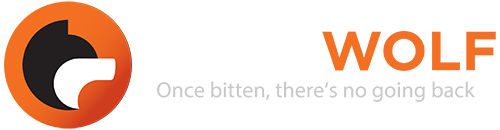
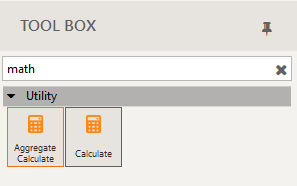

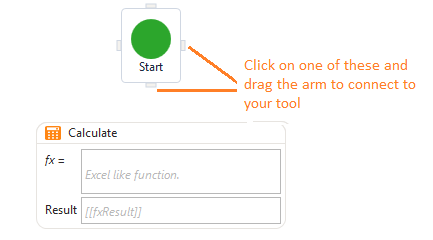
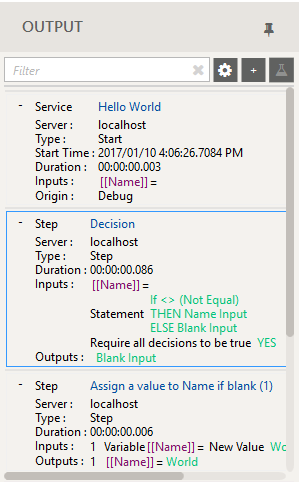
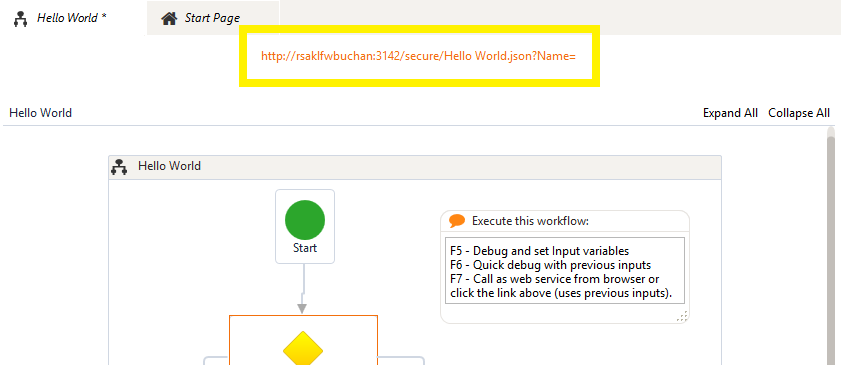
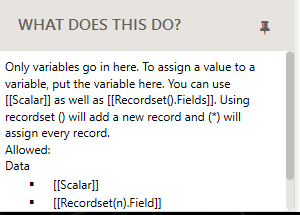






Leave A Comment?