In this example, we will be setting up a workflow that will consume the message sent to the RabbitMQ queue: client_order_ready-trigger_queue
- Click New to create a new workflow.
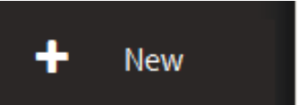
- Search for RabbitMQ Consume tool from the Tool Box
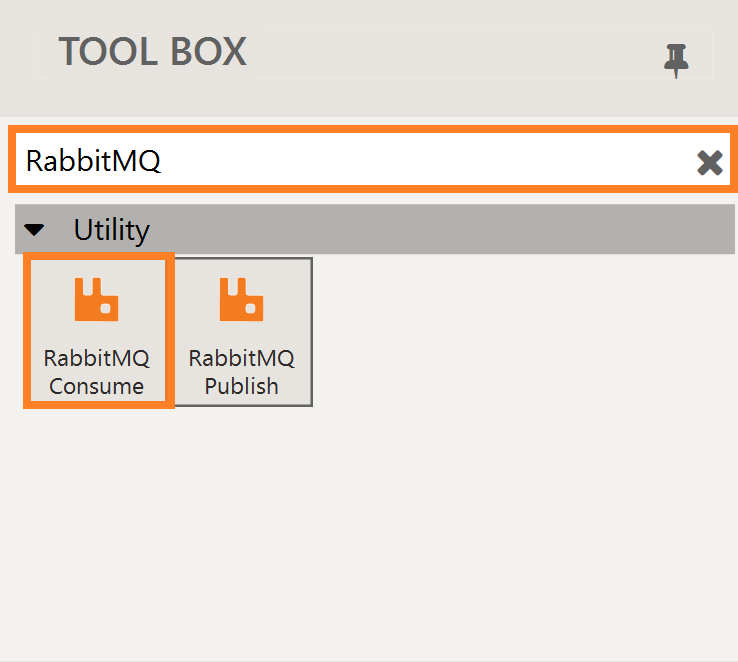
- Drag and drop the RabbitMQ Consume onto the design surface. Select Example Rabbit MQ Source (follow this article to set up: Create a Rabbit MQ Source) as below
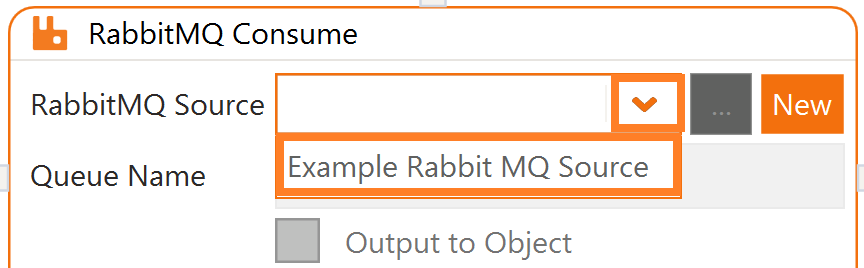
- Queue Name as client_order_ready-trigger_queue
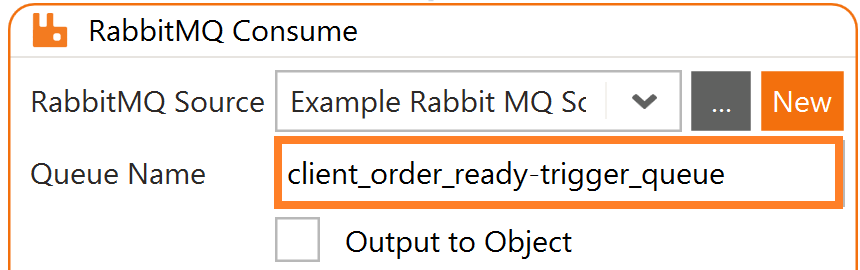
- Search for SMTP Send tool from the Tool Box
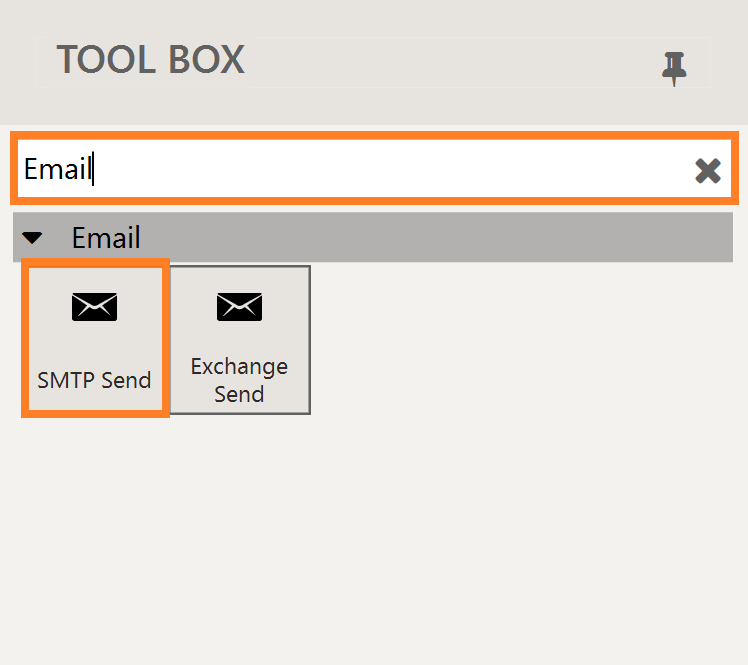
- Drag and drop the SMTP Send onto the design surface. Select Example Email Source (follow this article to set up: Adding a Email Source) as below.
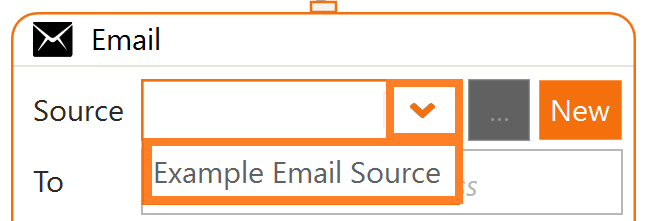
- Replace the details in this example with email details you own, to verify the trigger works to learn more about this SMTP Send Tool

- This should result in the following:
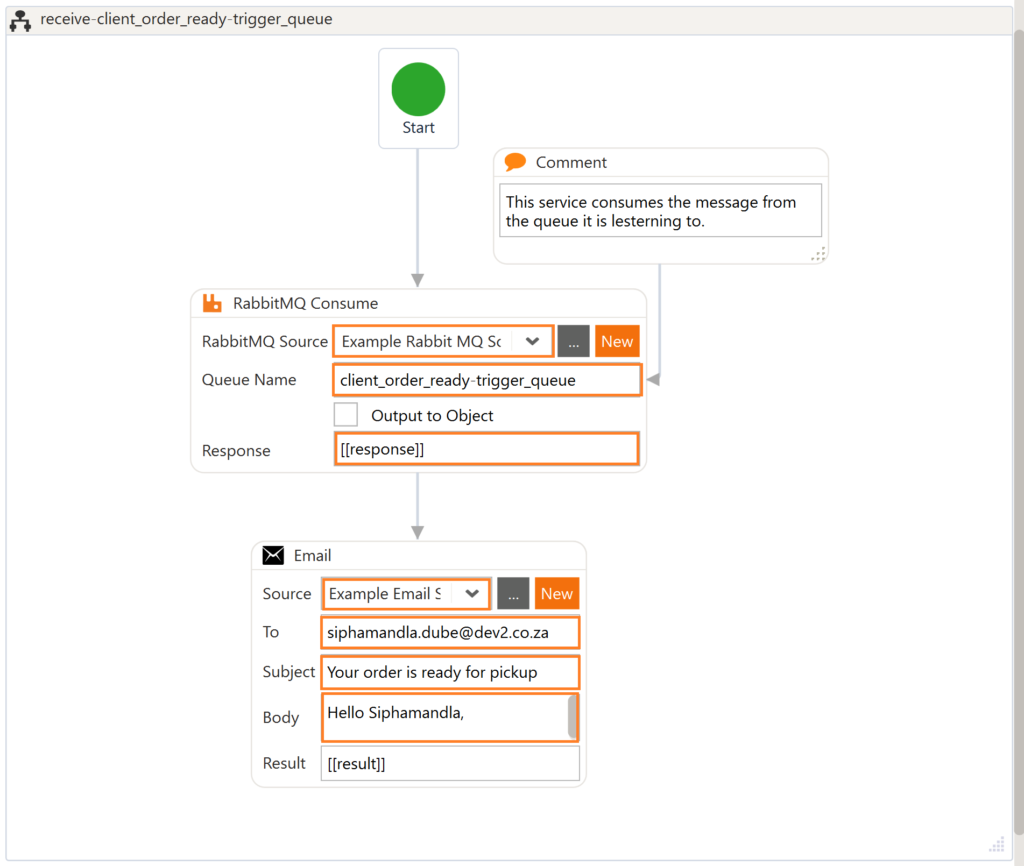
- Click Save. Name your Workflow as: receive-client_order_ready-trigger_queue and save.
This is used in the article: Warewolf Queue Triggers Example






