For this example, we will set-up a RabbitMQ Publisher to be used as an example publish service that will send a message to a RabbitMQ server queue: client_order_ready-trigger_queue.
- Click New to create a new workflow.
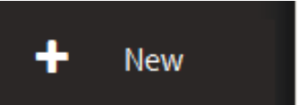
- Search for the RabbitMQ Publish tool from the Tool Box.

- Drag and drop the RabbitMQ Publish onto the design surface.
Select Example RabbitMQ Source created in Create a RabbitMQ Source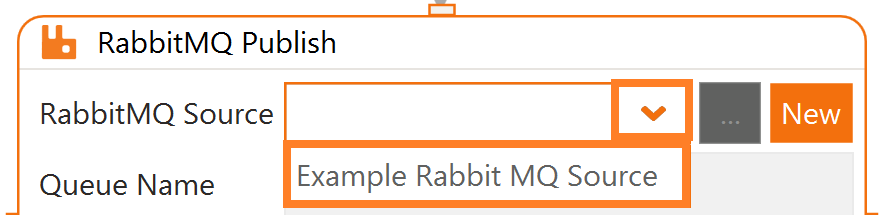
- Queue Name as client_order_ready-trigger_queue

- You can add any message here but I have added “Message from: send-client_order_ready-trigger_queue“
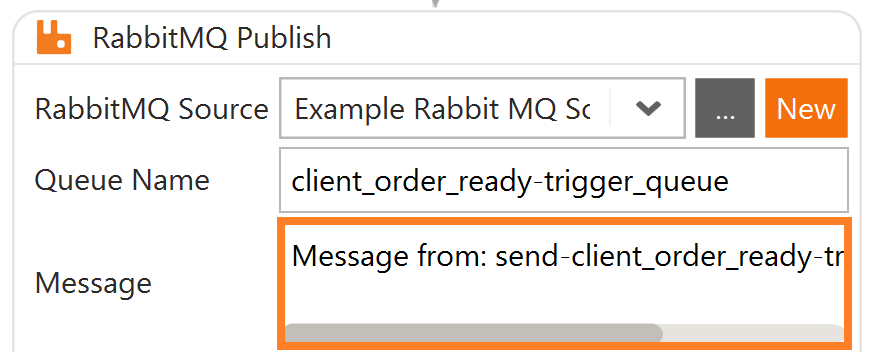
- The [[Result]] variable can be named to anything meaningful to you, it will return Success or Failure in after sending the message to the queue above.
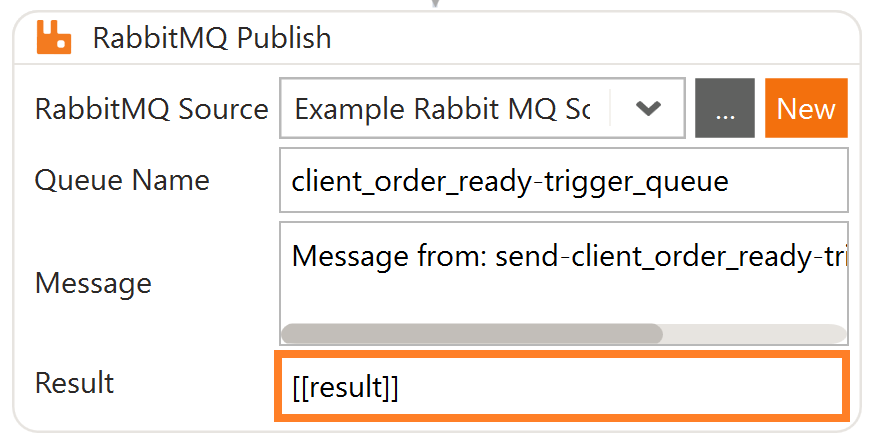
- For our example, this should be the final result of our set up. You really do not need the comment I have added for this to work.
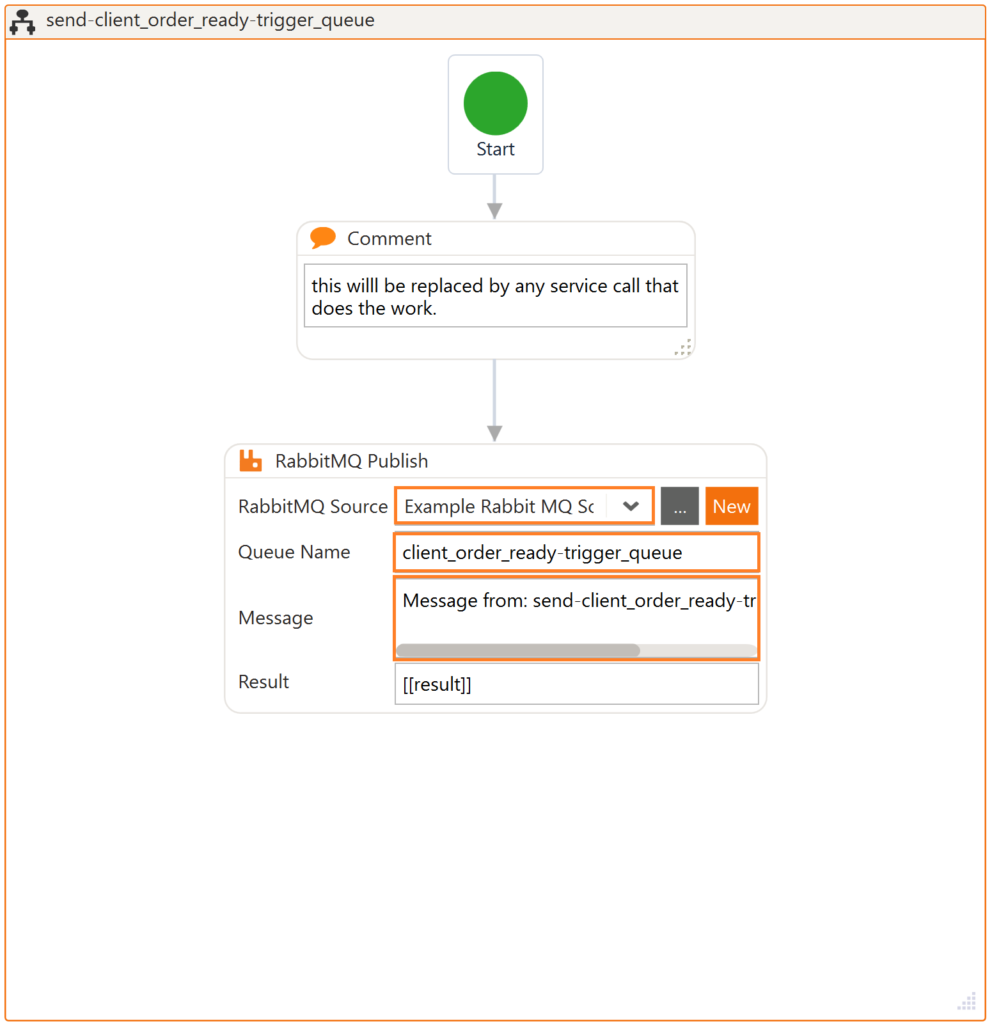
- Click Save. Name your Workflow as: send-client_order_ready-trigger_queue and save.
Related article: Warewolf Queue Triggers Example






