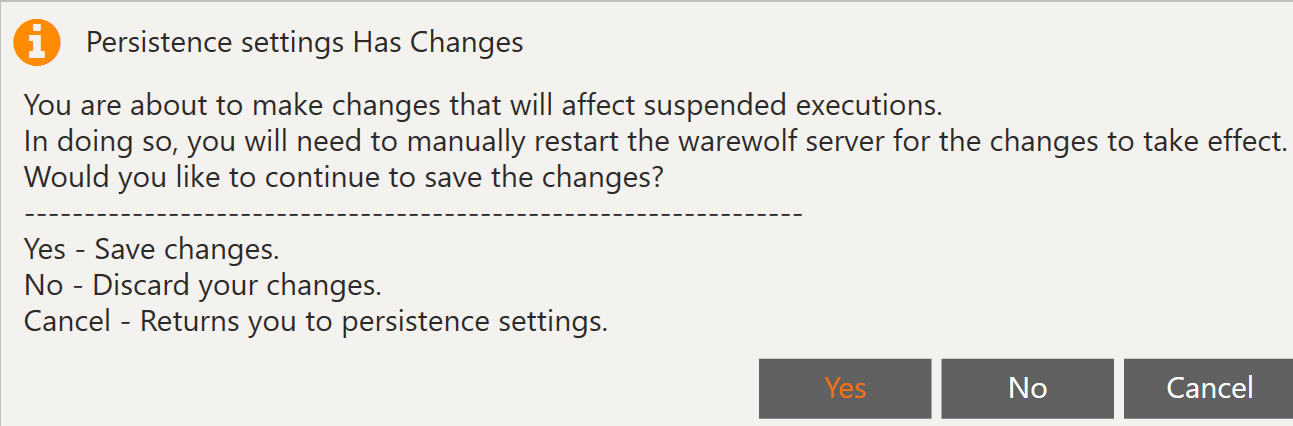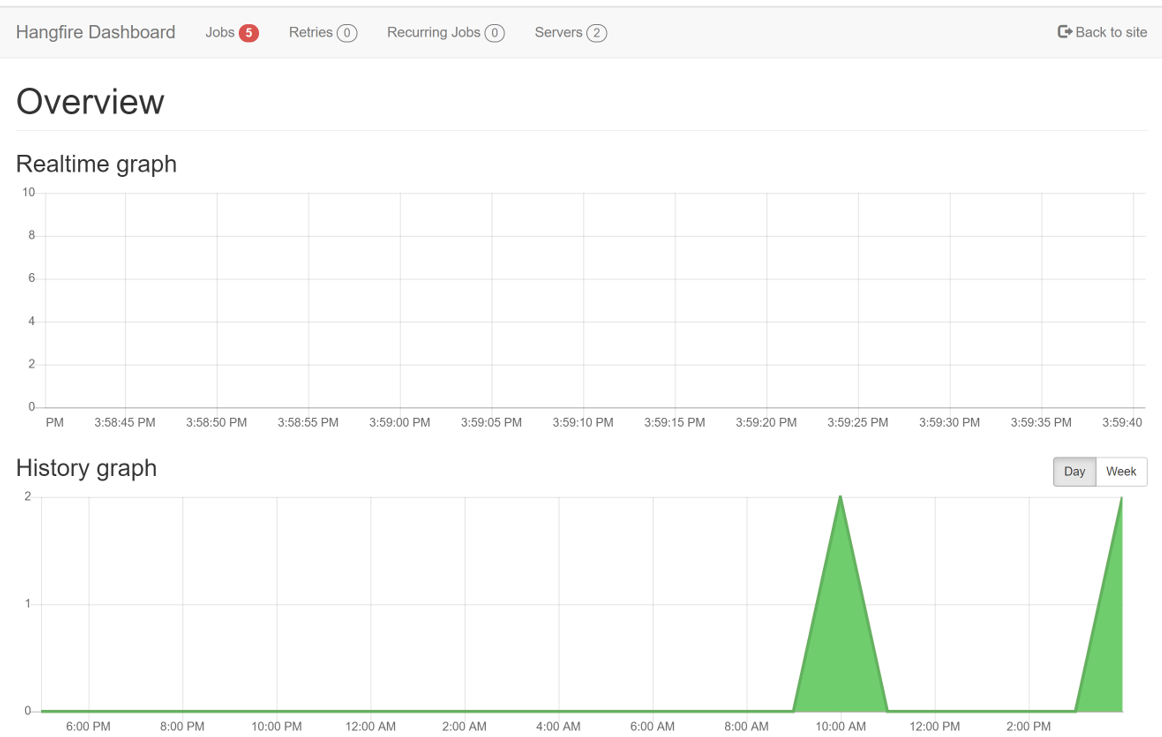The Suspend Execution tool and the Manual Resumption tool rely on persistence settings to function.
Persistence data is stored in a SQL Server/SQL Express database.
To configure Persistence Execution to use SQL Server/SQL Express:
1.In your SQL Server/SQL Express instance, Create a Blank Database.
2.Create a SQL Server authenticated user.
3.In the Warewolf Studio, create a SQL Server Source for the database you created in Step 1 and configure it with the user created in Step 2.
5.Click on the Persistence tab.
6.In the persistence server settings, you can configure as below:
| Scheduler | The Scheduler that will handle the persistence of workflow executions. Hangfire is currently the only scheduler supported by Warewolf. |
| Server | The server name the scheduled job will be mapped to. |
| Data Source | The Data source for the Persistence database. SQL Server is currently supported. |
| Encrypt | Encrypt the Persistence Data Source in the Persistence Settings File. |
| Prepare Schema if Necessary | When you create a blank database and select this, in the initial run of the Hangfire Server, the Database schema required for Hangfire will be created. It is just ignored on subsequent runs. |
7.The persistence dashboard needs the following default config to run.
The link that is created at the bottom is a clickable link that will open the Hangfire Dashboard. Only once the Hangfire server has been restarted will this link work. When the Warewolf server is restarted, the Hangfire server will be started which the dashboard requires to work.
| Hostname | The persistence server name to connect to. The default is localhost. |
| Query String | The name the URL will map to. |
| Port | The default port on which Persistence listens is 5001. |
8.Save the Settings. You will get a popup alerting you to restart the Warewolf Server for the changes to reflect. Click Yes.
9.Restart the Warewolf server.
10.To check whether the Hangfire server is up and running, open Settings, select the Persistence tab and click on the Persistence Dashboard link.
If the Dashboard opens as displayed below, everything is ready for you to begin using the Suspend Execution Tool and the Manual Resumption Tool.