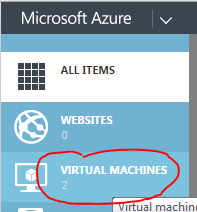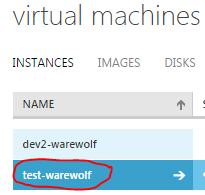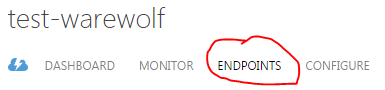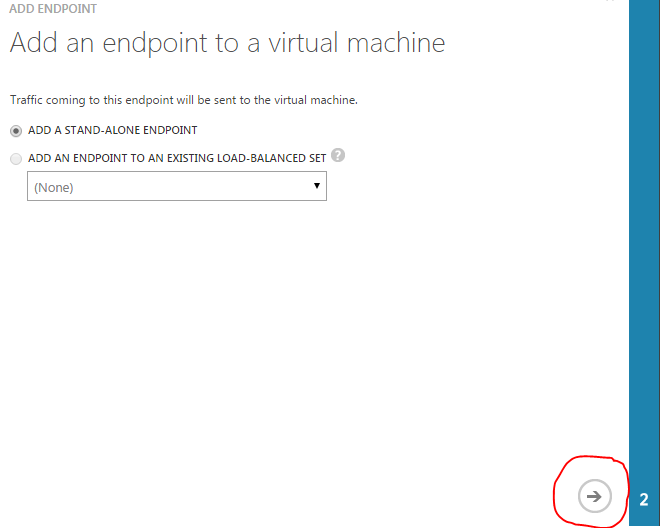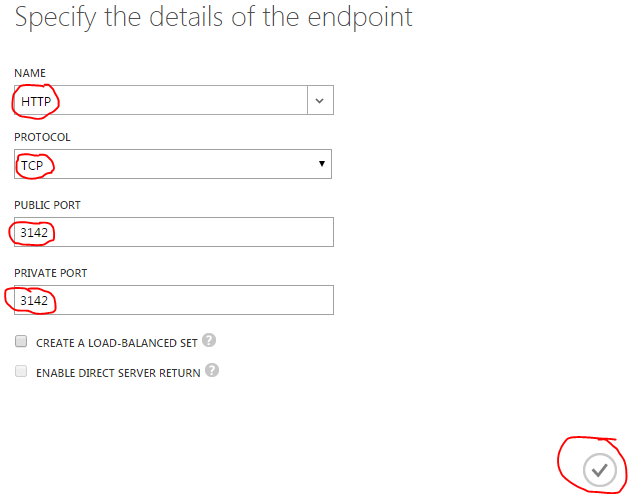Configuring Azure to work with Warewolf is a simple 9 step process.
This article assumes you have a Microsoft Azure virtual machine running the latest version of Warewolf.
1. Log into the Azure console: https://manage.windowsazure.com
2. Click VIRTUAL MACHINES
3. Click on your virtual machines NAME
4. Click ENDPOINTS
5. At the bottom of the page, click ADD
6. Leave ADD A STAND-ALONE ENDPOINT selected and click the arrow
7. Select HTTP, TCP, for PUBLIC PORT type 3142 and for PRIVATE PORT type 3142 then click the tick. Basically the page should look like this:
8. Repeat the steps for HTTPS and ports 3143
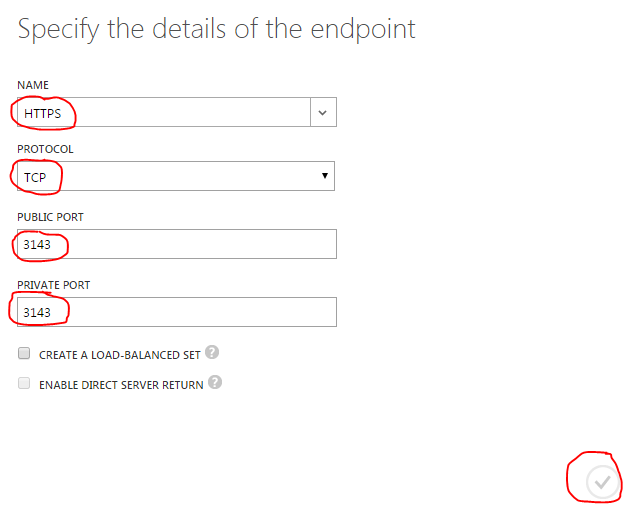
9. You can now remotely connect to your Warewolf server with the correct credentials and items marked Public reachable from anywhere.