Debugging in Warewolf allows you to easily test and work with your resources. There are two options available:
Option 1
To debug a service in the Studio and view the debug output:
- Click the Debug icon:
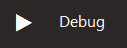
- The Debug input data window will allow you to add values to your variables that are defined as Input.
- Click the Debug button.
- The Output window will show each step of your workflow that executed, what happened at that step and the order in which the execution happened.
- You can view other information for the step by selecting the Options button inside the Output window.
NOTE: Execution is much slower when done this way.
Option 2
To run the service from the browser:
- Either Click the link at the top of the workflow (returns JSON), or follow the above steps and at Step 3 click View In Browser button (returns XML).
- View your output in the browser window.
- You can switch between JSON and XML in the browser by simply changing it in the URL
NOTE: Some versions of Internet Explorer will not display JSON data. Large result sets will need to be downloaded as files and opened.
Shortcut Keys
At any time while on a workflow service, you can quickly execute debug by:
- Pressing F5 will open the Debug Input data window.
- Pressing F6 will run the workflow in the Studio and show debug output data in the Output window as if you were at Option 1, Step 4 above.
- Pressing F7 will run the workflow in the browser. If data has previously been inserted as per Option 1 Step 2 above, then that data will be used.
When debugging in any way, any open workflow in the Studio, will be used instead of the saved Server version. This allows you to work on large changes to your system across multiple workflows without affecting services that may be executing in the background.
NOTE: When debugging in the browser, you will notice a variable in the connection string: wid= variable appended. This is for debug purposes only and is not required at run time.






